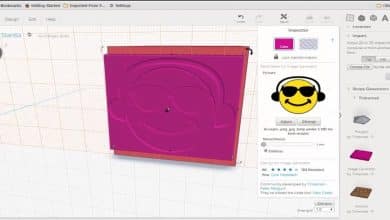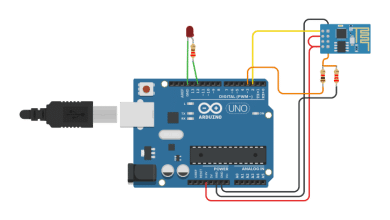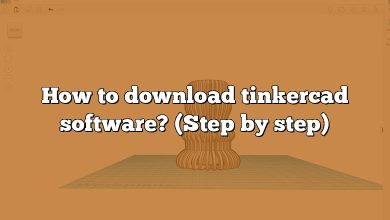Whether you’re a beginner or an experienced designer, Tinkercad offers a range of features to bring your ideas to life. One essential aspect of 3D design is the smoothness of shapes, which greatly affects the final outcome of your models. In this article, we will explore various techniques and strategies to help you achieve smooth shapes in Tinkercad.
Smoothing Shapes in Tinkercad
When working with 3D models, smooth shapes contribute to the overall aesthetics and quality of the design. Smoothness can be achieved by reducing or eliminating visible polygon edges. Tinkercad provides several tools and techniques to accomplish this.
Using the Rounded Shape Generator
One of the simplest ways to create smooth shapes in Tinkercad is by utilizing the Rounded Shape Generator. This tool allows you to add rounded edges to your shapes, giving them a more polished appearance. To use the Rounded Shape Generator:
- Open Tinkercad and create a new design or open an existing project.
- Select the shape you want to smooth.
- In the toolbar on the right, click on the “Shape Generators” tab.
- Scroll down and find the “Rounded” shape generator.
- Adjust the rounding radius to your desired value.
- Apply the changes and observe the smoother shape.
By experimenting with different rounding radii, you can achieve the level of smoothness that best suits your design.
Applying Fillets
Fillets are another useful feature in Tinkercad that helps in smoothing shapes. A fillet is a curved transitional surface between two intersecting faces of an object. It eliminates sharp edges, creating a more organic and visually pleasing design. To apply fillets in Tinkercad:
- Select the shape or edge you want to round.
- In the toolbar on the right, click on the “Shape Generators” tab.
- Scroll down and find the “Fillet” shape generator.
- Adjust the fillet radius to the desired value.
- Apply the changes and observe the smoother shape.
Using fillets strategically on your model can significantly enhance its appearance and make it more appealing.
Combining and Grouping Objects
Sometimes, combining and grouping objects in Tinkercad can help achieve smoother shapes. By merging multiple shapes or grouping them together, you can eliminate visible seams and create a cohesive design. Here’s how you can combine objects in Tinkercad:
- Select the shapes you want to combine.
- In the toolbar on the right, click on the “Actions” tab.
- Choose the “Group” option to merge the selected shapes into a single object.
By combining objects and manipulating them as a whole, you can refine the smoothness of your design and ensure a seamless appearance.
Utilizing the Smooth Tool
Tinkercad also provides a dedicated tool for smoothing shapes, known as the Smooth tool. This tool allows you to selectively smooth specific areas of your design. To use the Smooth tool:
- Select the shape or surfaces you want to smooth.
- In the toolbar on the right, click on the “Design” tab.
- Find the “Smooth” tool and adjust the smoothing intensity.
- Apply the tool to the desired areas and observe the changes.
The Smooth tool gives you precise control over the level of smoothness, enabling you to fine-tune your design to perfection.
Importing Smoothed Models
If you have a complex design that requires extensive smoothing, you can consider importing pre-smoothed models into Tinkercad. Several online repositories offer a wide range of 3D models that have already been optimized for smoothness. Here are some popular websites where you can find pre-smoothed models:
By importing pre-smoothed models, you can save time and effort while still achieving the desired level of smoothness in your designs.
FAQ
1. How can I achieve smooth shapes in Tinkercad without using the Rounded Shape Generator?
While the Rounded Shape Generator is a convenient tool for achieving smooth shapes in Tinkercad, you can also manually create smooth shapes without relying on this feature. One approach is to use the “Hole” shape generator in combination with other basic shapes. By creating a hole inside a solid shape and adjusting its size and position, you can achieve rounded edges and a smoother appearance. Additionally, you can experiment with scaling and stretching shapes to create the desired smoothness. Another technique is to use the “Align” tool to position and merge shapes together, ensuring seamless transitions and smooth surfaces.
2. Can I adjust the level of smoothness for fillets in Tinkercad?
Yes, you can adjust the level of smoothness for fillets in Tinkercad. The fillet radius determines the curvature of the rounded transition between two intersecting faces. By increasing or decreasing the fillet radius, you can control the degree of smoothness. A larger fillet radius will result in a more gradual curve, creating a smoother transition. Conversely, a smaller fillet radius will produce a sharper curve, resulting in a less smooth appearance. It’s recommended to experiment with different fillet radii to find the optimal level of smoothness for your design.
3. Can I apply different levels of smoothness to different parts of my Tinkercad model?
In Tinkercad, the Smooth tool allows you to selectively smooth specific areas of your design. This means you can apply different levels of smoothness to different parts of your model. By choosing the Smooth tool and adjusting the smoothing intensity, you can focus on particular surfaces or edges that require more or less smoothing. This flexibility allows you to fine-tune the smoothness of your design and achieve the desired aesthetic effect. Remember to preview the changes as you apply the Smooth tool to ensure the desired level of smoothness is achieved in each specific area.
4. Is it possible to smooth complex designs in Tinkercad?
Tinkercad is primarily designed for beginner to intermediate 3D modeling and may have limitations when it comes to smoothing complex designs. While Tinkercad offers various tools and techniques for achieving smooth shapes, intricate or highly detailed designs might require more advanced software with additional features and functionalities. If you’re working on complex designs that demand extensive smoothing, it’s recommended to consider using professional-grade 3D modeling software such as Blender, Fusion 360, or Rhino, which provide more advanced tools and capabilities to handle intricate designs and achieve smoother results.
5. Can I import pre-smoothed models into Tinkercad?
Yes, you can import pre-smoothed models into Tinkercad. Tinkercad supports the import of STL files, which is a common 3D file format. If you find a pre-smoothed model from external sources like Thingiverse, Cults, or MyMiniFactory, you can download the STL file and import it into Tinkercad. This allows you to incorporate pre-smoothed models seamlessly into your own designs and projects. Keep in mind that the level of smoothness will depend on the quality of the pre-smoothed model you import.
6. How does the smoothness of shapes affect 3D printing?
The smoothness of shapes in 3D printing can have a significant impact on the final outcome of your printed object. Smooth shapes tend to have better surface quality and aesthetics compared to shapes with visible polygon edges. When 3D printing, the layer height and nozzle size play crucial roles in achieving smoothness. Finer layer heights and smaller nozzle sizes result in smoother surfaces. Smooth shapes also help reduce the risk of imperfections, such as layer lines or rough textures, which can occur when printing models with sharp edges or complex geometries. Therefore, ensuring smooth shapes in your design can contribute to a more visually appealing and higher-quality 3D-printed object.
7. Are there any other software options for achieving smooth shapes in 3D modeling?
Yes, besides Tinkercad, there are several other software options available for achieving smooth shapes in 3D modeling. Here are a few popular choices:
- Blender: Blender is a powerful and free open-source 3D modeling software that offers extensive tools for creating and smoothing shapes. It provides advanced features and capabilities suitable for professional-level projects.
- Fusion 360: Fusion 360 is a comprehensive 3D CAD software that allows you to create smooth shapes and perform complex design tasks. It is widely used in various industries, including product design and engineering.
- Rhino: Rhino is a versatile 3D modeling software known for its NURBS (Non-Uniform Rational B-Spline) modeling capabilities. It offers precise control over curves and surfaces, enabling you to achieve smooth shapes with ease.
These software options provide a broader range of tools and functionalities specifically tailored for complex and detailed 3D modeling, offering more advanced options for achieving smoothness in your designs.
Conclusion
In this article, we have explored various techniques and strategies to help you achieve smooth shapes in Tinkercad. From utilizing the Rounded Shape Generator and applying fillets to combining objects and utilizing the Smooth tool, there are multiple approaches to achieving a polished and aesthetically pleasing design. Additionally, we’ve discussed the option of importing pre-smoothed models for more complex designs. By incorporating these methods into your 3D modeling workflow, you can create smoother shapes and elevate the quality of your Tinkercad designs.